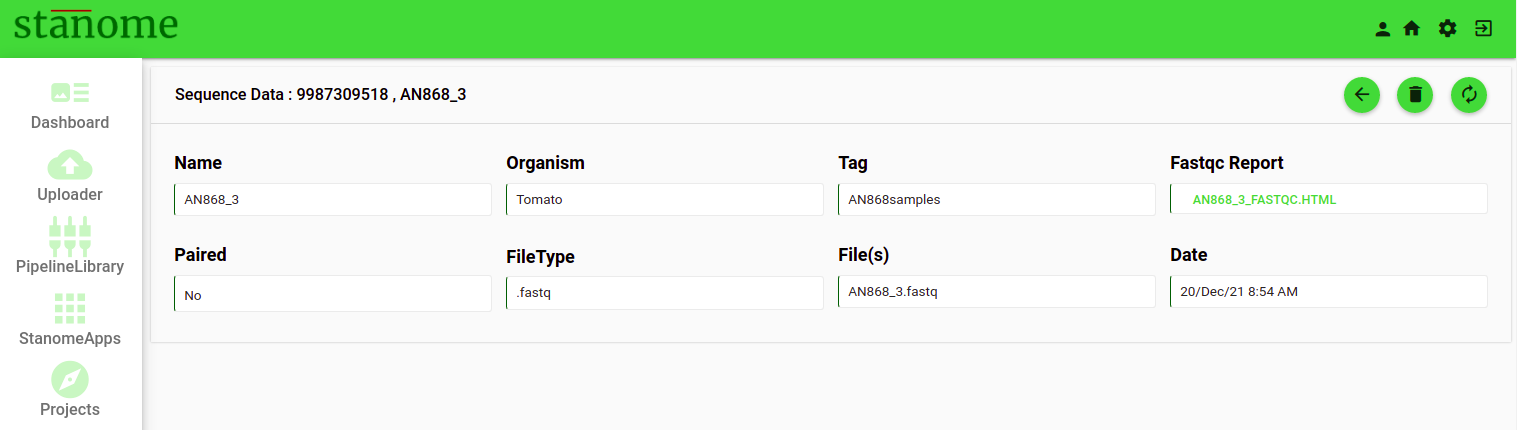Sequence Data
Sequence Data stores the sequencing data files uploaded by the users and displays them in reverse chronological order. Click the icon in the Utilities menu to access the Sequence Data window (Fig. 1). The paginated window displays 10 samples, by default, per page and can be increased to show 20, 40, 60, 80, 100 samples. The search box (Fig. 1) on the top right corner allows users to filter samples with tags, organism names, or pairing information. Validation failed samples are greyed out and displayed with a “Validation Failed” message. The failed samples are not available for selection and should be deleted from the platform by the user. Validation passed samples are shown with a green check . The quality (fastqc) report is available for the validated samples (Fig. 1).

The list view shows eight fields :
- Name: Derived sample name from the file name by the platform
Example:
- Organism: Organism name, provided by the user during upload
- Tag: Tag name, provided by the user during upload
- Fastqc Reports: The FastQC quality report of each sample
- File(s): The actual file name(s) associated with the sample name
- Paired: Sample pairing information, provided by the user during upload
- Owner: Name of the user, who uploaded the samples
- Date: Date of upload
Additional sample details can be accessed by clicking on the sample name. Click the icon on the top right corner of the sample window (Fig. 2) to delete the selected sample. Click theicon to go back to the Sequence Data window.