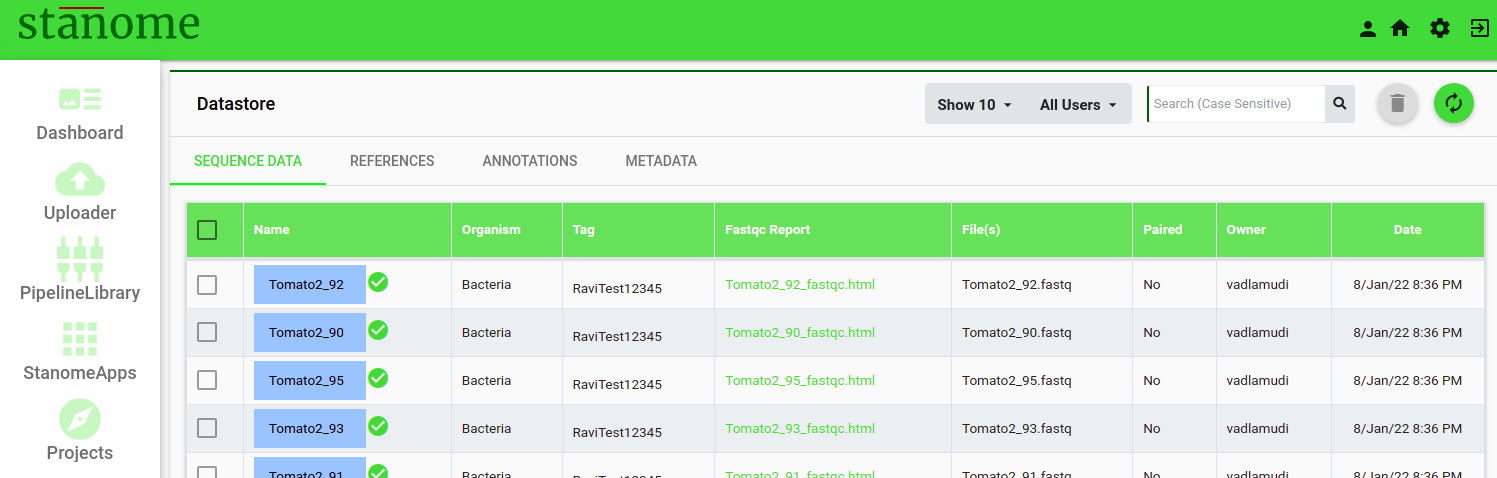UPLOAD SEQUENCE DATA
Sequencing files can be uploaded through the SEQUENCE DATA (Fig. 1) tab. Complete all the fields in the form before selecting the files.
- MatePair: Select appropriate mate-pair information, if available. This is an optional parameter (Default: No).
- Strand: Select appropriate strand information, if available. This is an optional parameter (Default: No).
- Sequencing Platform*: Select the sequencing instrument used to generate the data (check with the provider).
- Organism*: Select the organism from the drop-down menu.
- HINT - Select Other if the organism is not listed.
- Tag*: Provide a tag name for the sample files that can be used to filter the data later.
- The user can select sample files through the selection dialog box.
HINT - Currently allowed data file formats are fq, fastq, bam, sam, ubam, cram, hdf5, and their zipped versions.
Ensure that each sample file is compressed separately with the same name as the name of the sample file itself
HINT - Sequencing data from other sources (NCBI SRA) should be converted to fastq/fq format.
HINT - If sequencing is multiplexed, demultiplex the data before uploading.
- Click to verify file types, check file existence in the user's account, and pair files (not applicable to Single-End data). File pairing information (i.e. forward/reverse sample) is retained for PE sample data.
Pairing is done if forward and reverse samples have the suffix combinations: _1/_2; _F/_R; _f/_r; -1/-2; -F/-R; -f/-r; _R1/_R2.
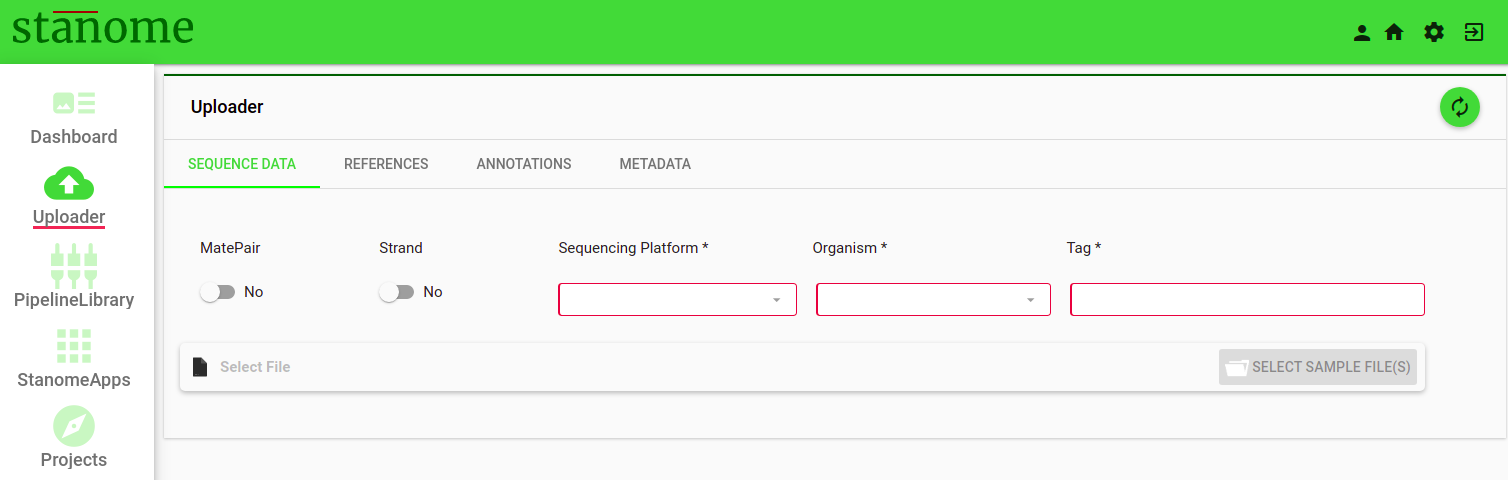
- Upon confirming the Data Store check, click to begin the file transfer (the progress bar indicates the upload status for each file). Following four actions are performed (failed action errors will be displayed, if any) after a successful upload.
-
- Uncompression of the files
- Data quality check with FastQC
- Registration into the SEQUENCE DATA
- Status notification through email
-
- Go to the SEQUENCE DATA to access the uploaded files and quality report (Fig. 2). Occasionally, files are not visible instantly - a window refresh is required.
- Click on a sample name to access its additional details.
- Use the icon on the upper right corner of the sample details window to delete samples.